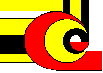
Centro de Investigación en Computación
The Knowledge Portal
mail@jesusolivares.com
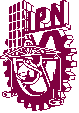
MÉ XI CO
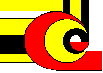 Centro de Investigación en Computación |
The Knowledge Portal mail@jesusolivares.com |
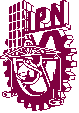 MÉ XI CO |
|
|
|
|
|
|
|
User Manual
In this section we indicate the requirements,
the installation steps and the use of the modules of the SEA System.
Requirements
Installation
Editor 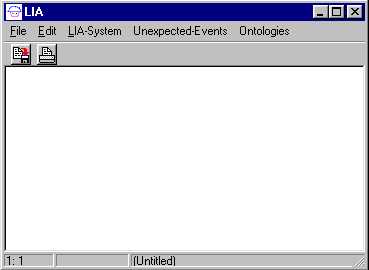
Use this screen to edit a file containing agents and scripts descriptions. When you finish your edition save it using the File menu, and the Save As... option, then type the name of your file (it is suggested to use .lia extension in your file) If you want to modify any existing file, use File menu, then the Open... option, in the file dialog type or choose your file. When you finish your modifications save your changes using Save option of the File menu
Initial roles and emergency roles for unexpected events edition is done using this screen also,
these files are stored using the .rol extension
Unexpected Events Editor 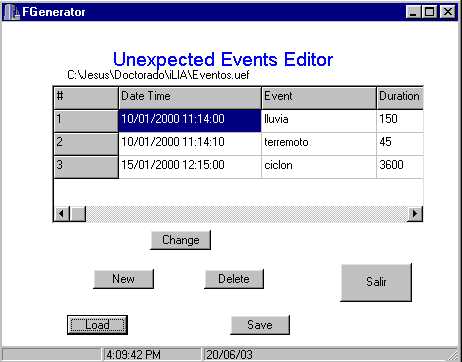 Load button is used to load an existing unexpected events file. Changes are stored using Save button. Delete button, erases one unexpected event (the selected one). New and Change buttons display an screen as to create a new or to change an unexpected event. The screen is the following: 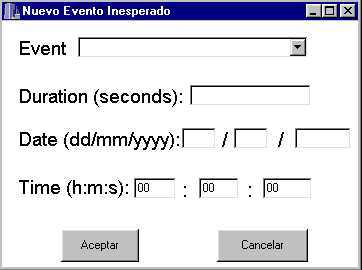 Unexpected events are organized into a tree-like structure from the most general (at the root) and downwards more specific ones appear. The trees are edited using the Unexpected-Events menu with the Edit option using a screen as follows: 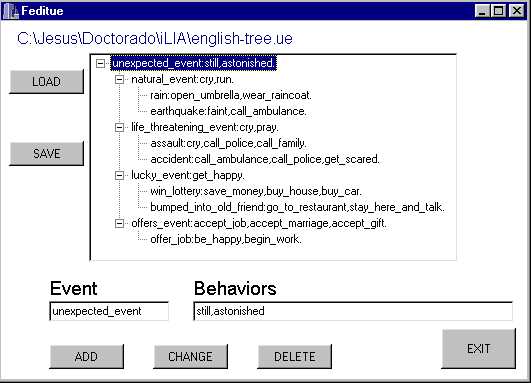 LOAD button loads an existing unexpected events tree. SAVE button stores changes in the file you specify, if you use the same file, the existing file is replaced. Event and Behaviors labels identify the fields to type the event and its actions (behavior in the agent) that will be used to deal with. These fields are used when you changes one node with CHANGE button. DELETE button is used to erase the selected node. To add a node, you have to select the parent node (if first time no selection is needed), then you press ADD button, and type your new unexpected event in the following screen: 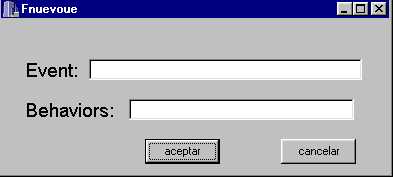
Ontology Editor 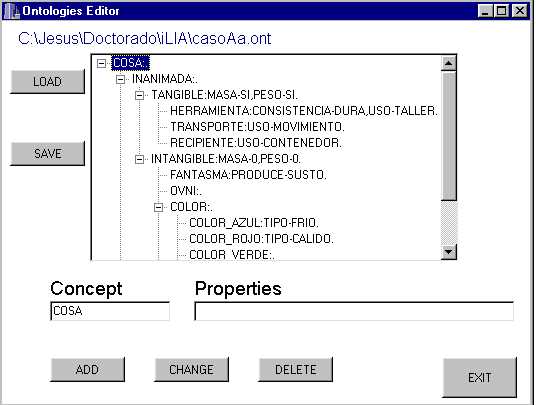
Dictionary of words-concepts is done with any text editor, for example the editor showed to edit agents sytems. Words occupy 25 positions and concepts too. Words are written with non capital characters and concepts with only capital characters. An example screen of that is as follows: 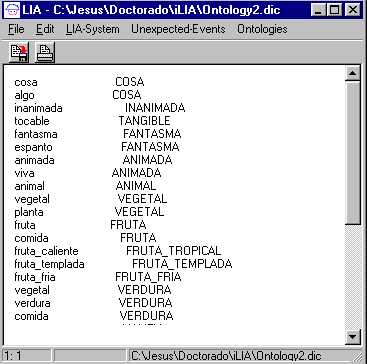
Translator 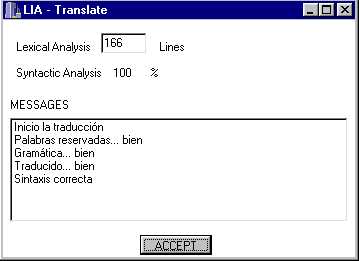 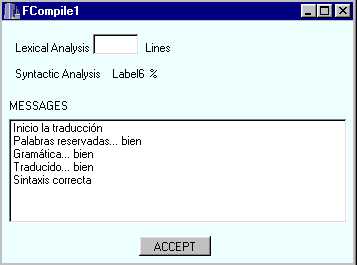
Execution 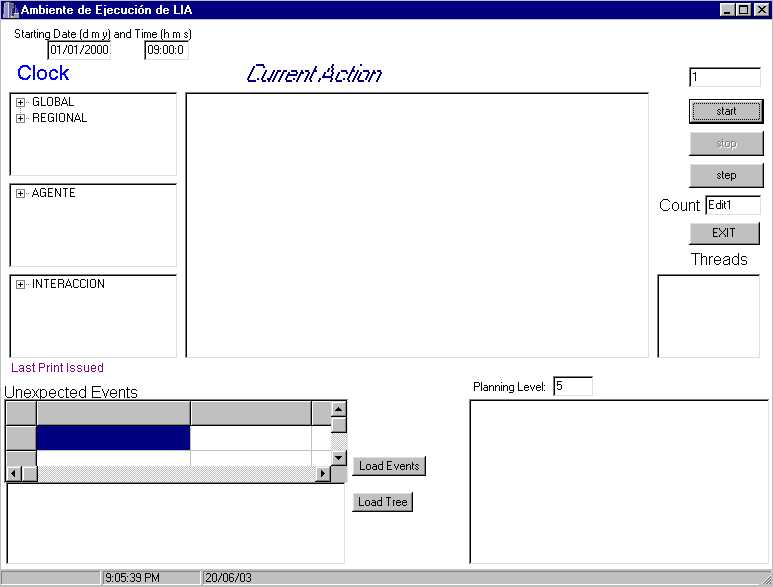
In this screen the user can change the time and date of the start of the execution.
As the clock is real time respect to the actions of the agents. The section of the
screen where you can change this data is the follow: 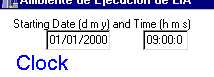
User can change the speed of the execution variying the delay among each directive, by default it is 1, the field where you can change it is located on the right side of the screen. 1 means 1/1000 second delay and it is the highest speed, slower speed is obtained if you type a higher number, for example 10 means 1/100 second and 100 means 1/10 second delay. 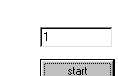
User can read the existing agents and interactions at the begin of the execution and the ones created during the execution in the boxes located at the left hand of the screen, the boxes are like: 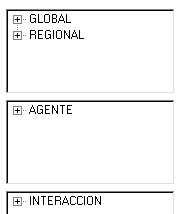
Unexpected events that must occur during system execution have to be loaded using the Load Events button. It is necessary to load an unexpected-events tree too, use Load Tree button for that. 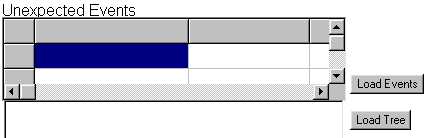
User can change the number of tree levels during the planning process, it is done replacing the number 5 given by default in the Planning Level: text field. Complex problems may require up to 20 levels. Count text field display the number of directives executed into a system. Threads section lists the active threads during the execution. The execution of them is possible to be done using parallel processors if available. Once those data were assigned, executions can be started, to do so, press start button located in the top right section of the screen. The initial default screen is as follows: 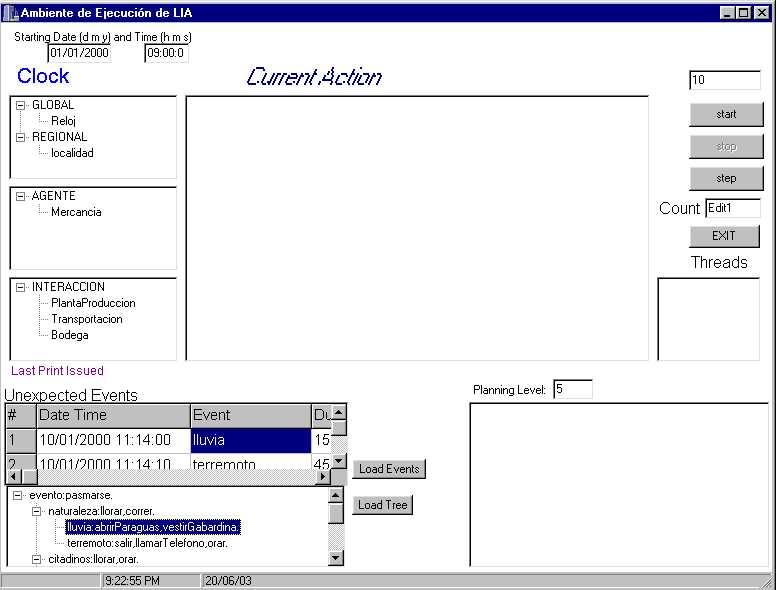
Execution can be stopped on any time pressing stop button, and you can restart it pressing the start button. If you want to execute one instruction each time press step button. The central part of the screen shows the events that occur during the system execution, at the left right corner is a box that contains the trace of the planner each time it is executed to choose the roles for an agent to reach its purposes. A screen like the following is displayed during the execution: 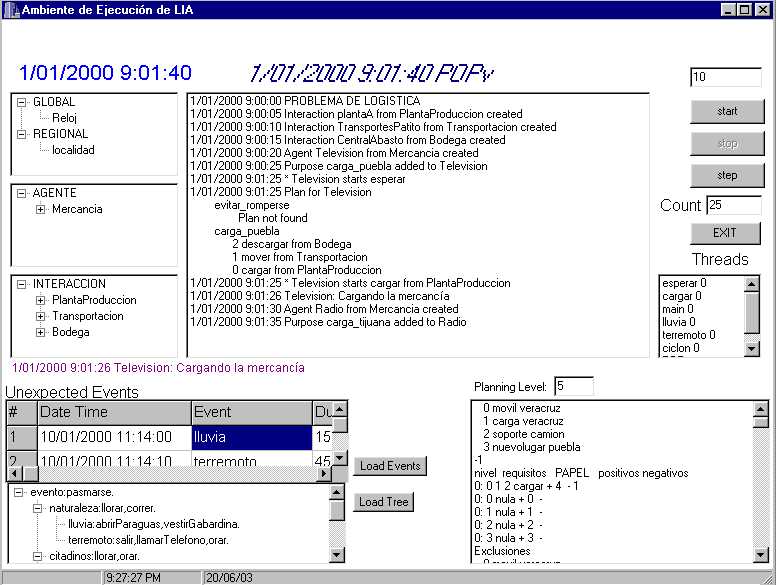
Some of the instructions executed are calls to the COM. The words of the equivalent concepts are displayed or null or legend not_found when no equivalent was found. |